4C-TV™ System
![]() Daily Schedule
Daily Schedule
u Daily Schedule preparation, validation and programming function.
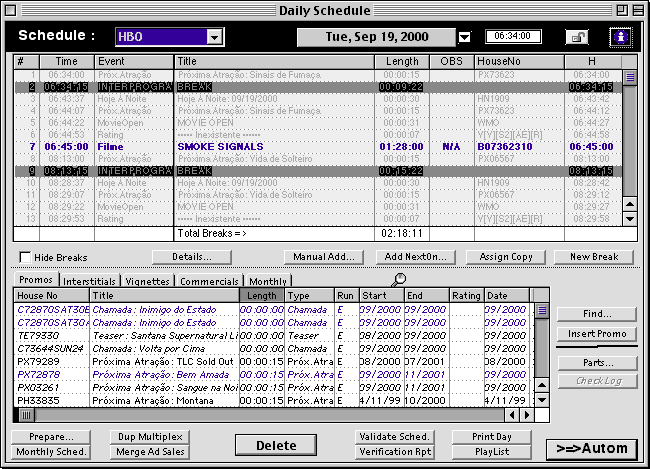
u Functions on the Daily Schedule Screen are disabled for any date before the actual date, blocking any change to past schedules.
u A padlock icon allows closing/opening a Day for modifications. Generating the automation interface file (Louth) automatically closes a day's padlock.
u Functions that do not change the Play List remain enabled, ex: Print Playlist, Export Louth, etc..
uThe system always recalculates the day's starting time, based on the previous day's ending time, except when the initial start time has been manually changed. In that case, the system will ALWAYS use the manually indicated time, regardless of the previous ending time. To force the system to go back to calculating the time, the informed time must be cleared (just set the initial time to 00:00:00). To indicate that the start time of a certain day was manually changed, it is displayed in red.
u Whenever a new date is selected, the Promo list is updated to show valid Promos for that day.
u The Event’s Rating information is displayed in the Daily Schedule Events list and if non-blank, the event is underlined to indicate that it needs special attention (for Promos, Interstitial & Commercials).
u The day's event list displays the total Break time, not yet filled. The total is updated automatically as events are added to the play list.
u Program events cannot be deleted or changed! Any changes to scheduled Programs must be made via the Monthly Schedule screen, and the Play lsit can be updated via the Validate Schedule button.
u The Assign Copy button brings up a list of all available Program Copies for selection. When a new Program Copy is assigned, all events that were automatically generated (those in blue) are "recalculated". For example, the Rating vignette House Number will be recalculated, based on the new Copy's rating.
Scheduling Events
u The Available Events List has a set of "tabs" that allows the selection of the type of events to be displayed. There are "tabs" for displaying Promos, Interstitials, Vignettes, Commercial Inserts, Ad Sales Plans, Commercials and the Monthly Schedule.
u Events from that list are programmed by dragging them into the Play List and dropping into the desired insertion point. Drag & drop is disabled when the list is showing Monthly Schedule events.
u Dbl-click on any event on the list brings up the corresponding event record.
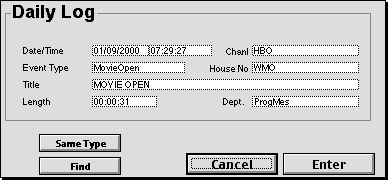
u For Commercial Inserts, the list shows Comerciais that have already been scheduled thru the Ad Sales Schedule Screen, and those already placed into the Play List are shown in yellow colour. The button Merge... can be used to merge all events programmed via the Ad Sales Schedule Screen automatically into the Play List.
u The Ad Plans tab, brings a list of Ad Plans with insertions planned for the day and a indication of those with insertions still to be programmed. Remember that the Commercial Inserts tab brings only those events that have been schedule via the Ad Sales Schedule Screen, while the Ad Plans brings all Commercial Insertion Plans.
u When displaying Interstitials, special programs (ent.news, cine ref, etc..) that have already been scheduled are shown in yellow to indicate that fact.
u When displaying Promos, Promos corresponding to programs scheduled in the current day show up in red, except for those with first play date on a Saturday which are shown in dark blue. For any other date, Promos for Programs in their first run cycle, and premiering on a Saturday are listed in blue.
u Via drag&drop it is possible to program a Commercial directly from an Ad Plan list. IN such case, besides adding the event to the Play List, a corresponding event is automatically created into the Ad Sales Schedule (that will be used for conciliation and invoicing).
u Manually inserted events are not "locked" to their start time, being adjusted automatically as new events are added to the Play List.
u On the right side of the event's tabs there is the "event locator" icon (magnifier), which is used to locate events in the Play List. Highlighting an event in the list and clicking the "locate" button will scroll the Play List to that event's first exhibition; additional clicks will scroll the Play List to additional plays of the same event. That eases the process of looking up events in a Play List.
u Dbl-click on any line in the Play List brings up a dialog to replace the scheduled event (except regular programs). IN the replace dialog the Find button allows searching for the new event. If multiple records are found by the Find, a list is presented for user selection.
u IN the case of "non-movie" (Special) events copied from the Monthly Schedule, the Find button will search the Produtos table (Interstitials).
u When copying the Monthly Schedule and preparing the Daily Log, any break longer than the threshold limit set in the Daily Schedule parameters will generate a Loggin entry for the day's schedule.
u Non-movie events (Special) are copied from the Monthly Schedule with type “Program”, and show up in blue or red (if the actual play time is the same as the schedule time or later). When adjusting breaks duration and events start time (following an insertion for example), those events are maintained into their schedule times, the same way as regular programs. To select the actual Product to be played, just dbl-click the event line on the Daily Log and in the Event Replace dialog box fill in the House Number or use Find to search for the desired event.
u The ==>AUTOM button creates a Play List file for transferring to an external automation system. The generated file name can be defined in the Daily Schedule parameters.
u The ==>AUTOM button stays green until clicked for the first time. After the interface file is generated, at least once, the button turns red for that date. Any further changes to the Daily Schedule will be reported in the day's audit log.
u The format and contents of the automation file is defined by a series of "Automation Interface Templates". Those templates can be defined and maintained thru the corresponding function accesible from the 4C-TV Configuration Panel.
u Before exporting an interface file, 4C-TV requests some user information for the file to be created. A Play Copy field can be set to force the automation interface file into using the program copy type indicated, in place of the standard "Play Copy" type (Air Master).
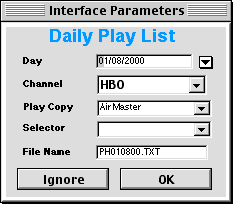
u When requesting the Automation Interface file, the Play List is validated against the Monthly Schedule and a text file will be generated in the format specified for the selected Channel.
u During the Play List validation if any "manual" events are still left in the Daily Schedule, or if any event is not complete (missing House Number, length, etc.) the Automation Interface file IS NOT generated.
u Manual events are displayed in red underline.
u Clicking the Validate Schedule button runs the Play List Validation routine (the same routine is run when requesting the Play List report or the Automation Interface file).
u The first step in the validation process is to identify any differences between the Monthly and Daily schedules:
u The Program copies selected for the Play List are also validated and an alert will be issued to the operator if they do not correspond to the Channel's standard "Exhibition Copy" (i.e. Copy Usage is not “Air Master”).
u Alternate Copy types indicated in the Daily Schedule Parameters are used by the Daily Log validation routines to check the availability of those copies. For each Program in the daily log, the system always verifies that the standard "Play Copy" (Air Master) is available. In addition to that it will check if any of the alternate copies listed in the parameters is also available and will raise an error if not available.
u If any "manual" events are still present in the Daily Schedule an alert is displayed. Such event MUST be replace by an event in the database, or the Automation File will not be created.
u If any valid Ad Insert Plan still has unscheduled events, an alert is issued.
u The Validation error reporting presents a list of all errors and warnings found in the daily log. Instead of a series of Alert messages for the operator to recognize, a single Message Log screen is presented, listing all the problems found.
u The Verification Rpt button validates the log and generates a Daily Log verification report. The report lists scheduled events with the messages from the log validation.
u When accessing the Dup Schedule function for any Delay channel, the user will be present with a dialog to indicate the source and target channels and the delay time. Both channles must belong to the same Service, with the source channel being "non-delay" and the target a "delay" channel.
u During the duplication process some House Number's prefix can be substituted automatically. The substitution is based on a list of House Number to replace, specified by the Daily Schedule Parameters.
updated release 2.1.009