4C-TV™ System
![]() Contract Form
Contract Form
u Program License Contract record form.
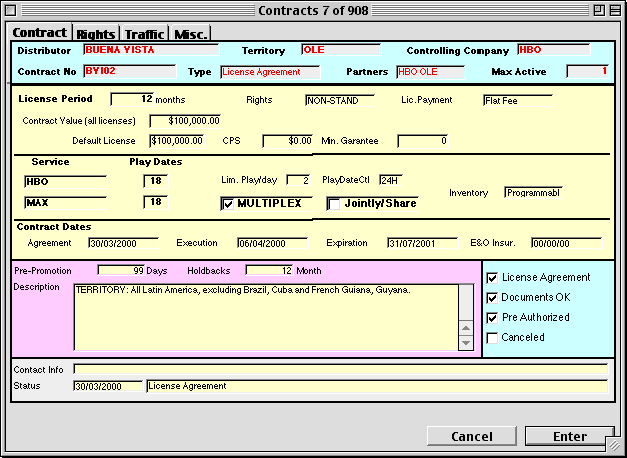
u The Contract Value is used to hold the total amount of license fees for all titles. The other fields are for the default license fee or CPS, and are only used for new programs. Updates to any of those values are not propagated into individual programs.
u The Shared is enabled only for Contracts with the Multiplex option, otherwise Shared will be disabled. This way the Shared can only be applied to those Contracts with Multiplex option.
u During the update process for a Contract's programs, the Max Play Dates fields are set according to the rules:
u Each individual Program's play dates is calculated according to the Contract parameters, regarding the Multiplex option:
u The modify icon to the side of the Distributor ID allows changes to the Contract's Licensor. If a Contract's Licensor changes when the Deal Confirmation or License Agreement is received, the new button can be used to update the Contract's Licensor. All programs in the Contract are updated accordingly.
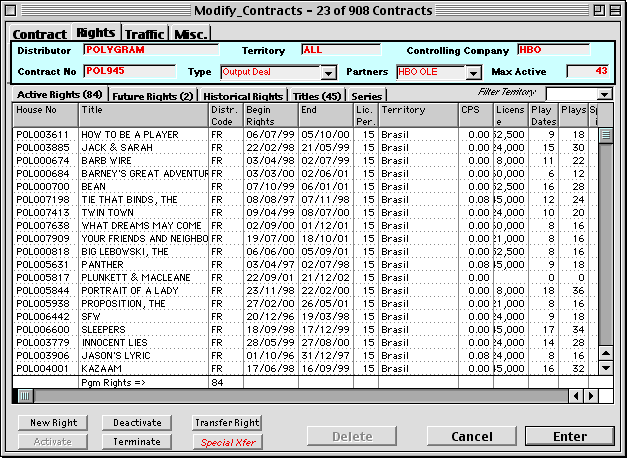
u The Rights page lists all Licensed Rights in a Contract, separated in 3 groups that can be selected from their corresponding tabs: Active Rights (licensed rights that are active and in effect and that correspond to titles available for scheduling), Future Rights (licensed rights that are not yet in effect and titles are not available for scheduling) and Historical Rights (expired licensed rights holding historical contract details, past program exhibitions and traffic information).
u The additional tabs displays all the Programs (Titles) ever licensed under the Contract, including active, future or past licenses, and all the Series (Series) listed under the Contract.
u A Territory Filter popup can be used to filter the list of Rights displayed, showing only those applicable to a selected Territory. If All is selected in the popup, then rights for all territories will be listed. In that case, multiple rights for the same title may appear in the list.
u At the bottom, a row of action buttons provides the functionality to manage contract rights and titles. The buttons are available only for users with proper access grants (set in their profile) and is also based on the Contract record being open for modification or display only. The buttons are context sensitive and change in name and function based on which list is displayed:
u The New Right button adds a new Future Right to the Contract. An entry dialog is presented for the Program Title, Territory, Avail Start and Distributor Classification.
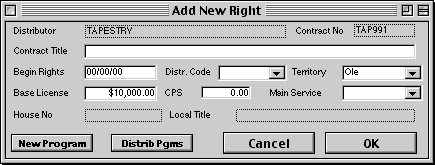
u If the Title exists in the database, the system will present a list of programs for selection. In that case just the initial letters of the program title are necessary.
u For new titles, not yet in the database, the New Program button will create a new Program record with the title indicated. The complete Contract Title shall be indicated in this case (see Quick Program creation).
u Additional details of the Licensed Right may be added or changed by double-clicking on its corresponding line in the displayed list.
u The new Licensed Right is always added as Future Right and must be Activated before the program can be scheduled. Only Programs with Active Rights can be scheduled.
u If a Program is licensed to multiple territories (e.g. Brazil & Ole), then one Rights record must be created for EACH licensed territory, with details specific for that territory (e.g.. Avail, Cost, Play Dates, etc.).
u The Activate button turns a Future Right into an Active Right, thus making the corresponding Program available for scheduling within it’s availability window.
u A License Right must have its Avail Start date defined to be activated. If not set initially it can be updated by double clicking on the list.
u If a Right record is wrongfully activated, the Deactivate button will reverse it to Future Right status.
u Additional details of the License Right may be added or changed by double-clicking on its corresponding line in the displayed list.
u Please note that a Program with an Active Right can be scheduled in the corresponding licensed Services according to the specific Licensed Services parameters, like Inventory, Play Dates, etc.
u The Deactivate button turns an Active Right back into a Future Right status, thus making the corresponding Program again unavailable for scheduling.
u The Right record can be reactivated later by use of the Activate button.
u If a title has been scheduled under an active Licensed Right, it cannot be deactivated! All scheduled events must be removed before the deactivate action takes place.
u The Rights deactivation function checks for existing Burst Plan or Avail List assignment and does not allow deactivation of Program Rights assigned to an Avail List or with burst planning.
u Additional details of the License Right may be added or changed by double-clicking on its corresponding line in the displayed list.
u A log of the deactivate action will be added the Contract.
u The Terminate button is used to remove an Active Right from a Contract and create a corresponding Historical Right. The corresponding Program will then be unavailable for scheduling.
u The Licensed Right must be expired before being removed from the Contract, and with no pending exhibitions left. The user is given the option of removing the License Right anyway but any pending exhibitions left WILL BE AUTOMATICALLY DELETED. Any outstanding Bursts will be removed as well.
u The Historical Right will retain all the details of the removed Licensed Right as well as a history of all program exhibitions.
u If a Right record is terminated by mistake, the Reinstate button will reverse it to Active Right status. Any pending exhibition or burst removed when the Right was terminated WILL NOT BE REINSTATED, only its historical exhibitions will be reactivated.
u Historical Rights cannot be modified and are available only for display and reporting.
u A log of the terminate action will be added the Contract.
u The Reinstate button reverses a Historical Right back as an Active Right, thus making the corresponding Program again available for scheduling within its avail window.
u Any pending exhibition or burst removed when the Right was terminated WILL NOT BE REINSTATED, only its historical exhibitions.
u A log of the reinstate action will be added the Contract.
u Additional details of the License Right may be added or changed by double-clicking on its corresponding line in the displayed list.
u The Delete Right button can be used to delete a Future Right record.
u The record will be removed from the database and this operation cannot be undone.
u The corresponding program WILL NOT be removed from the database and a new Right may be added to it. A Program with NO associated information (rights, exhibitions, copies) can be manually deleted from the database.
u A log of the delete action will be added the Contract.
u The New Series button adds a new Series licensed to the Contract. When activated, an entry dialog will be presented for the Series Title, Season, Episode number, Service and Distributor Classification.
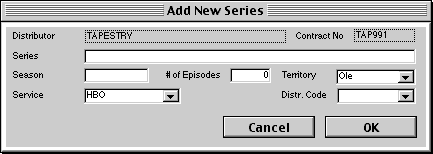
u The Series title must be a new record and no duplicate Series are allowed.
u This is the ONLY WAY to add a Series to the database licensed under a Contract. The Series X Contract relationship cannot be changed or updated afterwards.
u The Controlling Company field is mandatory and MUST be filled. This field determines the Company/Channel/Department controlling the specific title. Titles from one Controlling Company are accessible only to users of that same company and cannot be viewed, changed, scheduled by users of any other Controlling Company.
u Contract details are copied to the Series record, which acts as a template for new Episodes added to the database. Series Episodes can be quickly added to the database from the Series List or Series Record screens.
u Additional details of the Series may be added or changed by double-clicking on its corresponding line in the displayed list.
u The Transfer Right button can be used to transfer a Program Rights from one Contract to another for the same Distributor. If a program has been mistakenly assigned to the wrong contract, the error can be adjusted with this function
u When actioned a list of Contracts of the same Distributor is presented for selection. The Program will be transferred to the selected Contract, and will be updated with the new Contract parameters. The program transfer will be recorded in both, the Program and Contract logs.
u If the Program' AvailStart is already set, it will be kept and used to compute the new AvailEnd accordingly. ANy program exhibitions past the new AvailEnd will be removed (see below).
u Attention: this function shall be used only for those cases where a program has been assigned to the wrong Contract!! The transfer process DOES NOT generate any historical information for the previous Contract!!
u The system does not allow transferring expired Programs, those must be Removed from the present Contract and Used in a new Contract.
u Attention: Transferring programs between Contracts must be done with great care, as a new Avail End will be calculated based on the new contract parameters. That might lead to scheduled events being removed from the calendar, if they fall beyond the new avail window.
u The REMOVE PGM preserves all historical information for the Program being removed.
u If the removed Program has been scheduled in any 4C-TV controlled channel a Program Rights Record, will be created, with all the program's Contract & rights hsitorical information.
u The Rights panel provides access to all Program Rights records, including those of programs already removed from the Contract.
u All the present Contract informatio is cleared out in the Program's record, allowing it to be assigned to a new Contract. All the Program's exhibitions are also removed from the database (although a list of program plays is copied to the Program Rights record), allowing to program to be schedule according to the new Contract, having a new Avail and First Play dates.
u The Remove Pgm does not allow an active Program to be removed, that is, a program whose AvailEnd is not yet due.
u The ADD Right button is used to enter new "future" Program Rights for a Contract, relating to Programs already in the database. Those Program may still be active in another Contract. When creating a new Program Right record the system will request that the corresponding Program be selected first.
u The Activate Right button activates the "future" Program Right selected. This funtion will transfer the Program Rights information to its related program, thus assigning the Program to a new Contract. This function can only be applied to “future rights” (FF), which will then become “active rights” (AA). If the corresponding program is "active" in any Contract, it will be removed from its present contract and the new rights activated. All historical information from the previous contract will be transferred to a historical Right record ("HH").
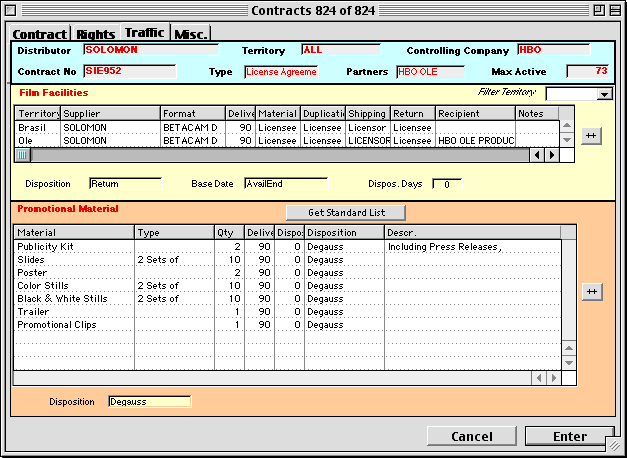
u The Traffic pane presents a list with Traffic details for all territories in the Contract (if the contract is licensed to a single Territory only one line is available). Along with the expected Promotional Material list.
u The yellow box is used for information related to the shipment of Film Facilities such as the supplier, format, delivery days and disposition instructions. There are also fields for informing the responsability for various Film Facilities related charges.
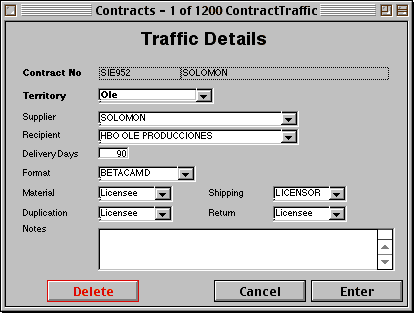
u Disposition informs the action to be taken with the Film Facilities. Dispos.Days and Base Date fields indicate how many days and from what date base the disposition action must be taken. The date base can be the Program's Avail Start, Avail End, First Play Date, Receive Material....
u The orange box is used to provide a list of accessory materials that should accompany a program's Filme facilities, such as posters, slides, stills, scripts,.... The Disposition indicates the disposition action for that material. The accessory material disposition date will be calculated with the same parameters set for Film Facilities.
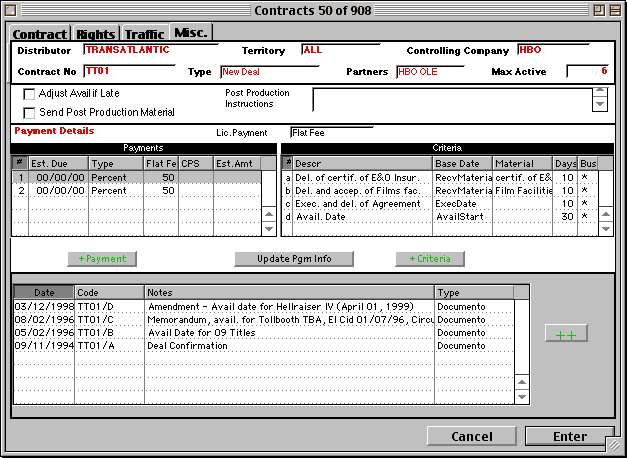
u Some miscellaneous Contract parameters are now present in the Misc. pane along with Contract Payment options and the Contract Log.
u Send Post... indicates if any post produced material (subtitles, dubs,...) should be sent to the Distributor as part of the Licensing Agreement