4C-TV™ System
![]() Avail List Preparation
Avail List Preparation
u Avail List preparation screen.
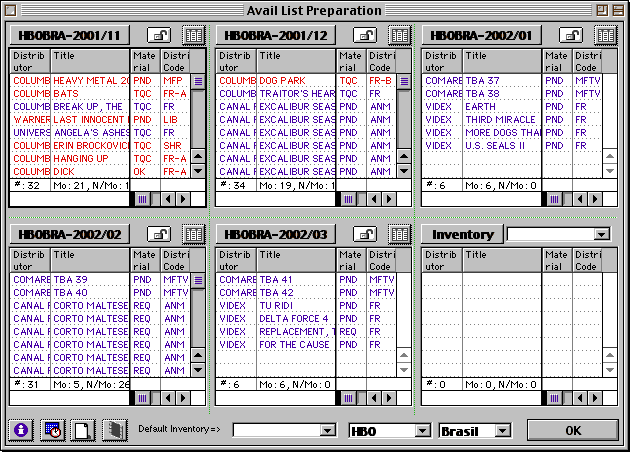
- This screen provides a view and allows the preparation of multiple Avail Lists (5) at the same time.
- The two popups at the bottom of the screen are used to select for which Territory/Service the Avail Lists displayed belong to.
- Selecting a different Service or Territory will automatically redraw all the panes with the list of titles for the selected Service & Territory. The Avails displayed will be for the same months that were previously displayed. Even if some panes had Avail List from mixed Territory/Services they will all be replaced by an Avail for the newly selected Service/Territory.
- The Avail Lists are displayed in 5 individual panes providing the following functionality:
- Above each Avail List pane one find a button with the corresponding Avail List ID. If clicked, the user is given the option of selecting another Avail List (another Month, or another Service) to be displayed in that pane.
- The padlock icon indicates if the Avail List is open or not. Closed Avail Lists cannot be modified. The padlock acts also as a button to close/open an Avail List. One is only allowed to open future Avail Lists, past Avail Lists are always closed.
- The following information is displayed for each title in the Avail List, which is a summary of the information available in the Avail List Edit screen:
- program title
- program’s licensor (distributor)
- program’s category (distributor classification)
- product type
- traffic (material) status
- product type (movie, non-movie)
- program’s cost of programming (this value is based on the Avail’s estimate EBU)
- contract status
- avail start
- license period (remaining license period, from the Avail List month)
- ventory
- Double-clicking any title will bring the Program’s Contract Information screen.
- At the bottom of each pane is shown the number of titles in the Avail List and the total cost of programming for those titles (based on the Avail List’s estimate EBU).
- The list of Titles can be sorted by any column by clicking on the column header, thus one can view the ordered by program category, contract status, material status, etc.
- Each title is coloured according to the Avail List parameters, the same as in the Avail List Edit screen.
- Each pane’s footer displays the # of programs separated into movies & non-movies.
- The
 icon will open the individual Avail List Follow-Up screen.
icon will open the individual Avail List Follow-Up screen.
- The New Avail button is used to create new Avail Lists. A dialog is presented for user selection of Territory, Service and Month for the new Avail List.
- The panes are redrawn after a new Avail List is created. The newly created record will display on the 5th pane.
- The
 Calendar icon presents a period selection dialog and all panes will be replaced with the Avail Lists starting on the selected month.
Calendar icon presents a period selection dialog and all panes will be replaced with the Avail Lists starting on the selected month.
- The
 Programs icon brings up a Find Screen and displays the Programming Info screen for the selected titles
Programs icon brings up a Find Screen and displays the Programming Info screen for the selected titles
- The window can be resized and each individual pane can be resized as well by dragging the green divider lines.
- The right bottom pane of the screen lists titles on the Stand By Avail for the selected Service and Territory.
- Any title not assigned to a Avail List is considered to be on a Stand By Avail and my be listed on the Stand By Avail Pane.
- When the screen is initially open no titles are displayed in the Stand By pane.
- The Stand By button brings up a Query screen for selecting titles to display on this pane. The query result is filtered internally and ONLY titles in the Stand By Avail for the Service/Territory are actually displayed.
- To avoid any performance hit, the list of titles displayed on the Stand By pane is limited to 200 titles. If the query result produces more than 200 titles, only 200 will be selected for display.
- Besides the Stand By button there is an Inventory popup. If an Inventory code is selected it will be used as a filter for the Stand By Avail list and only titles that are both on the Stand By Avail and that Inventory will be displayed.
- Titles may be dragged from and to any pane and they will be automatically assigned to the corresponding Avail.
- Titles dragged to the Stand By Avail pane will be put into the Service/Territory Stand By Avail. If an Inventory filter is selected, the title will also be assigned that Inventory code.
- If a Default Inventory is selected, any title dragged from the Stand By Avail to a valid avail will also be assigned to that Inventory Code.