4C-TV™ System
4C-TV™ System
u Each 4C-TV Table has an associated Query by Example Dialog (aka Find Screen, QBE), which presents fields and options specific to the table. The QBE fields and options allows users to make the most commom queries to the database, providing access to a more complete database query as well.
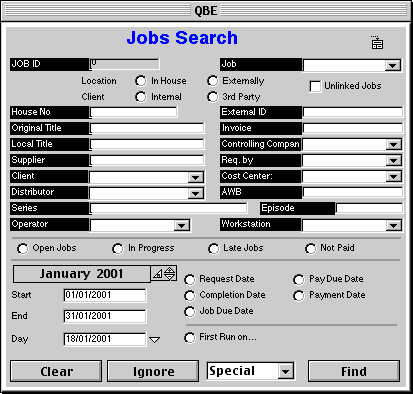
u Typical objects found in a QBE screen:
u Some fields are associated to a list of predefined values. Entry into those fields is done via a drop down list. Items from the drop down list can be selected by a mouse click, using the up/down arrows or by typing the initial letters of any item.
u When Multiple Fields or Multiple Criteria are indicated on a Query by Example, they are combined as if connected by an "AND" conjunction. In other words, 4C-TV will search the database for records matching ALL the indicated criteria.
u The Special popup menu brings additional search actions: